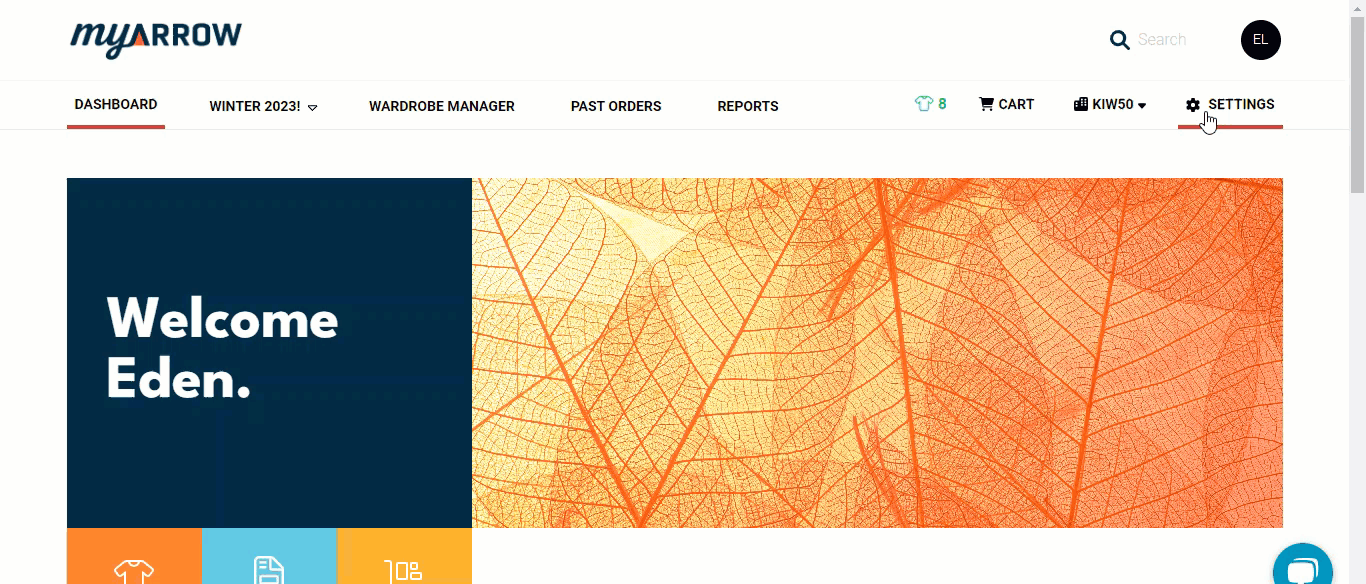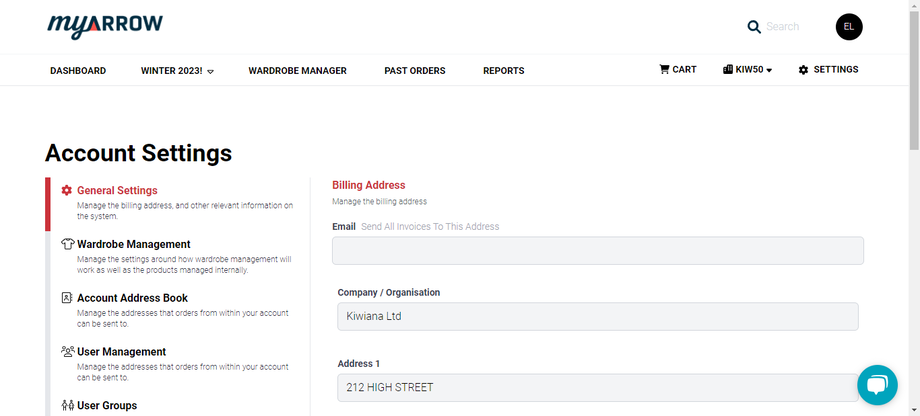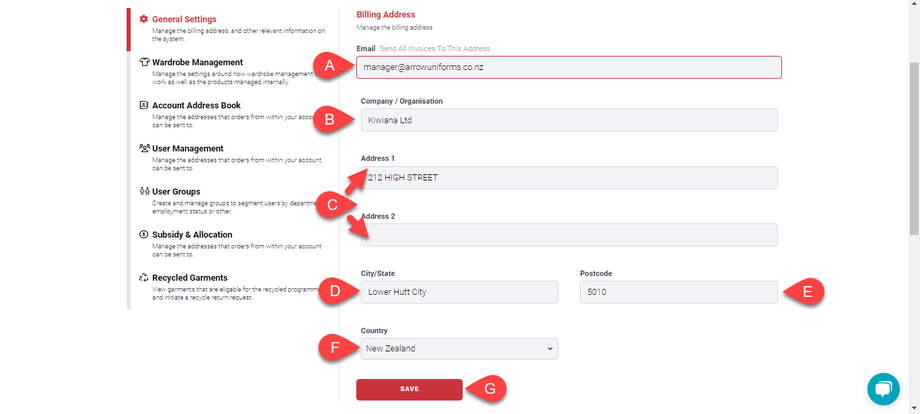How to Navigate and Modify General Settings in your myArrow Account
Using your myArrow account, you can change certain settings in your account, such as your billing address, address book, wardrobe, and users. This guide will help you navigate your account settings and change some pertinent details and information in your myArrow account for a seamless experience.
Navigating to Account Settings
To start, navigate to the myArrow website at www.myarrow.nz, and log in to your myArrow account using your email address or Unique User ID.
On your dashboard, move your cursor to the upper right portion of the screen and click Settings.
You will redirect to the Account Settings page, with various sections on the sidebar. This includes General Settings, Subsidy & Allocation, Recycled Garments, Wardrobe Management, Account Address Book, User Management and User Groups.
In this guide, we’ll only be focusing on the General Settings.
General Settings
Multiple text fields on the General Settings tab help you manage your account’s billing address.
On the Email address text field, you can (a) assign an email address where all invoices will be sent.
Type in (b) the name of the Company or Organisation in this field..
You can (c) assign your primary location address in the Address 1 and 2 text fields. Type your primary address in the “Address 1” text field. For those with a long address and who need an additional line, you can type in the information on the “Address 2” text field.
Be sure to (d) include the city/state where your business is located.
A piece of essential information that you (e) need to have is the Postcode. If you need to know your postcode, websites such as a postal code area finder may help you find relevant information.
Click (f) the small drop-down button on the field that says “Country,” and two choices will appear: New Zealand and Australia. Click on the country relevant to your information.
Lastly, click (g) the “Save” button to store all your information on the database.