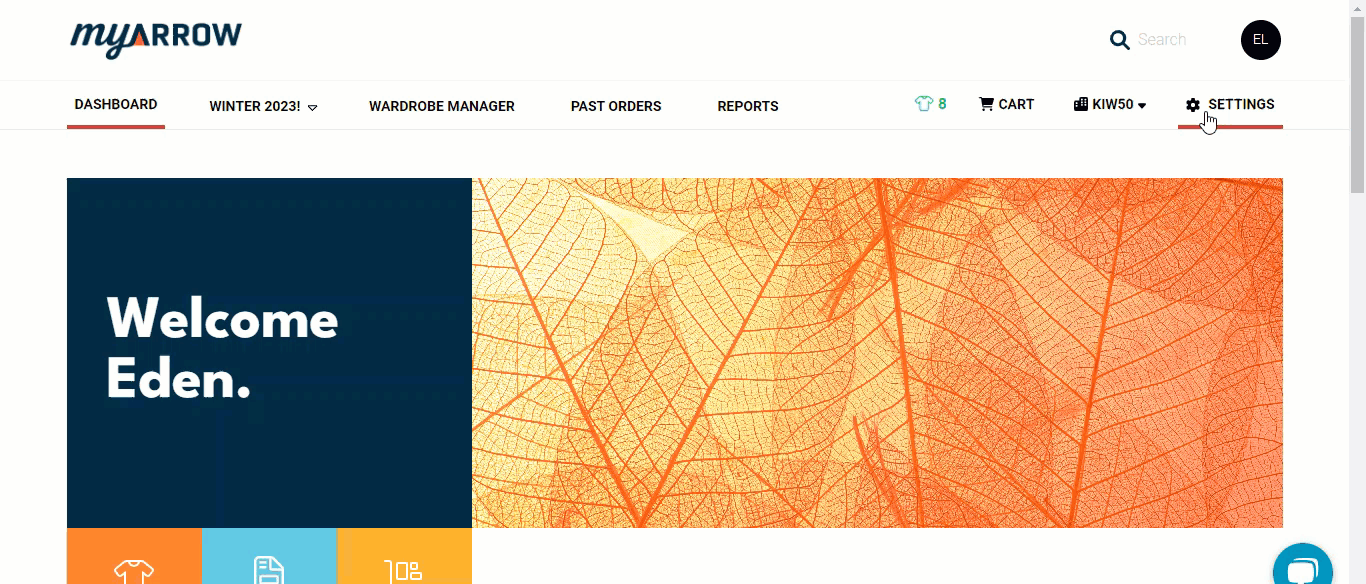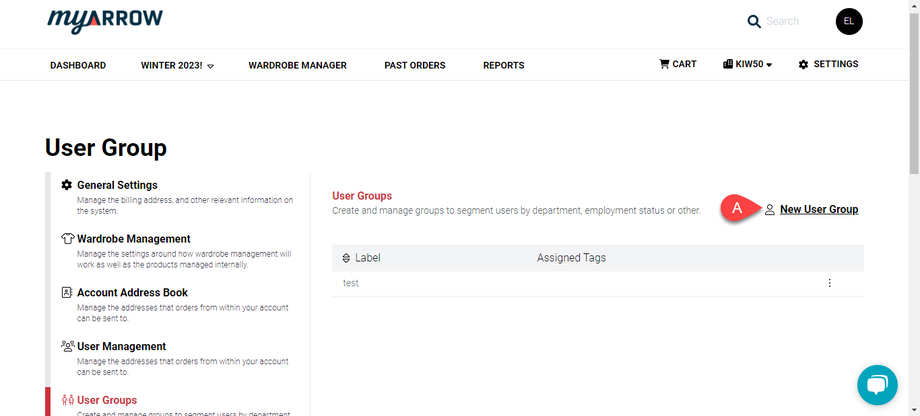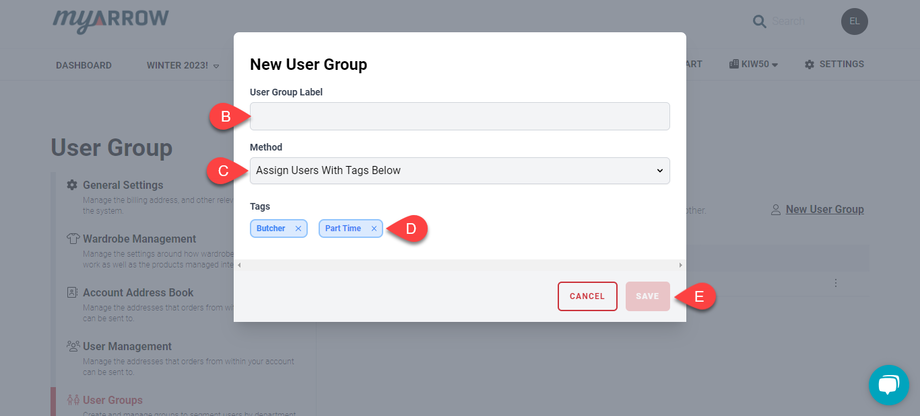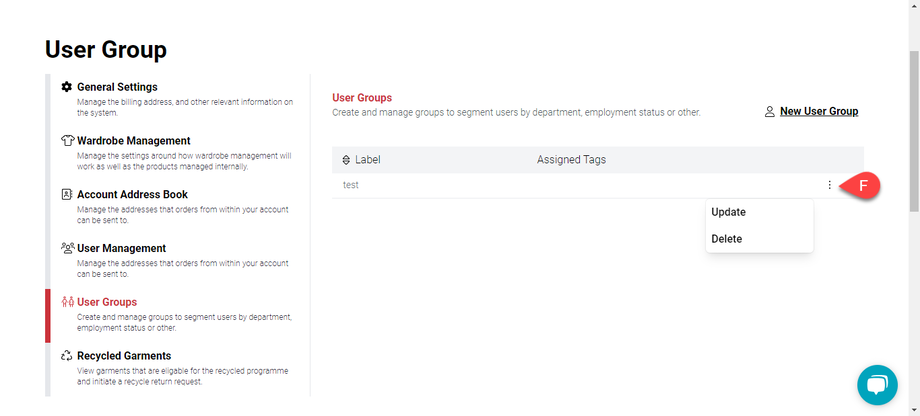How to Add User Groups to Your myArrow User Management Settings
User Groups is a valuable feature in the myArrow Account Settings to help you organise and segment users according to their department, branches, employment status, etc. This feature ties to the user management settings for better administration of all user accounts.
Navigating to Account Settings
To start, navigate to the myArrow website at www.myarrow.nz, and log in to your myArrow account using your email address or Unique User ID.
On your dashboard, move your cursor to the upper right portion of the screen and click Settings.
You will redirect to the Account Settings page, with various sections on the sidebar. This includes General Settings, Subsidy & Allocation, Recycled Garments, Wardrobe Management, Account Address Book, User Management and User Groups.
This guide will only focus on the User Groups.
Creating User Groups
To create a user group, (a) click the “New User Group” button on the right side of the section.
A new dialogue box will appear with corresponding text fields. You can (b) type in the label for your user group. For example, you can assign labels according to sector, department, employment status, etc.
The method (c) allows you to assign tags to users. Tags (d) can indicate the specific status of a user, such as in the image above.
When done, you can (e) click the Save button.
You can (f) click the kebab menu to Update or Delete the User groups at any time.