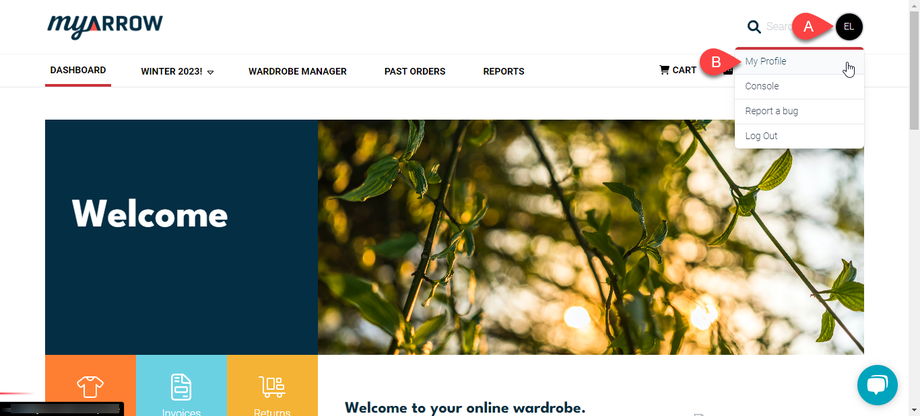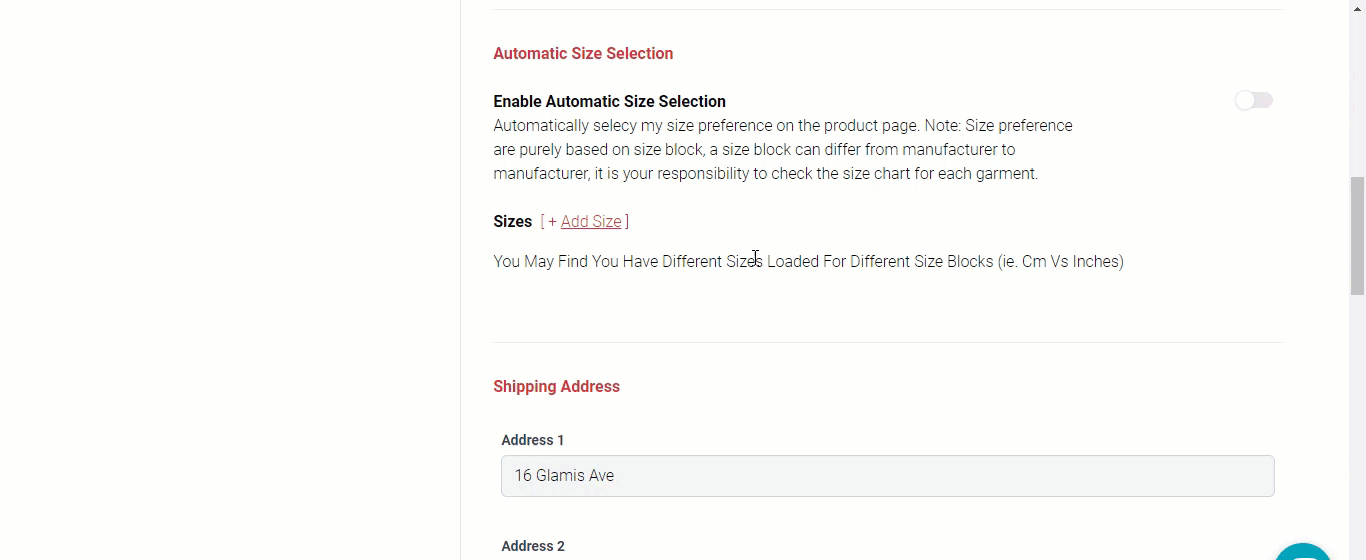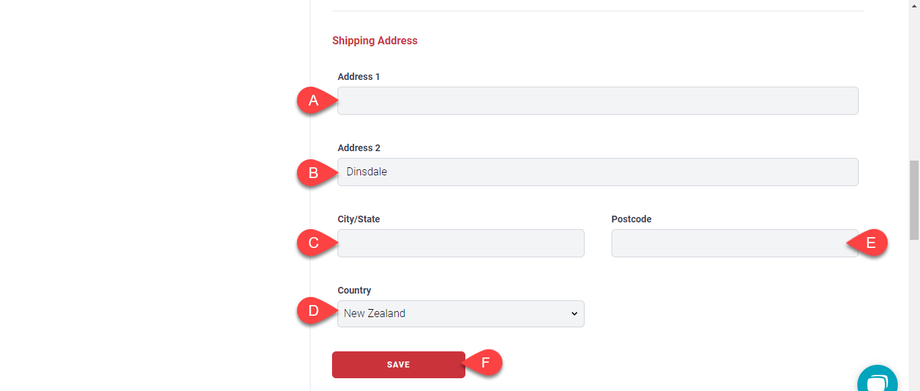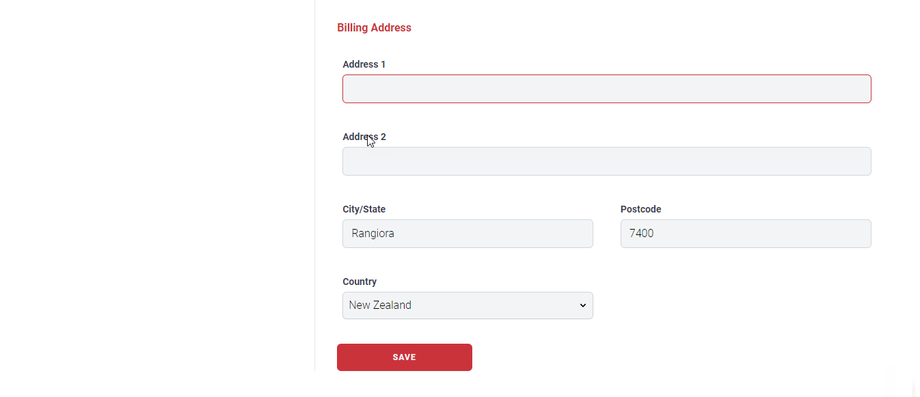How to Update User Details
Whether it's a new or existing account, you should update your myArrow profile occasionally to reflect your present personal information. This is to ensure that when making transactions, your details, shipping, and billing information are correct and up-to-date and will avoid any delays or problems with your orders. It's also essential to keep your myArrow profile updated for security purposes, as it helps to protect your account from unauthorised access.
Updating User Details
To start, navigate to the myArrow website at www.myarrow.nz, and log in to your myArrow account using your email address or Unique User ID.
On your dashboard, (a) move your cursor to the upper right portion of the screen and click your profile.
A drop-down menu will appear, and (b) click "My Profile." You will navigate to the user detail page.
The "User Detail" page comprises several text fields where you can input and save essential information such as name, email address, and profile picture.
You can (a) change your profile picture by clicking the "Select a New Photo" button. This will open the File Explorer window, and you can upload your preferred profile picture from your desktop files.
Type your (b) first and (c) last names in the required text fields.
You may also write your (d) preferred name on the dedicated text field.
If you ever need to change your Email Address, (e) do so in the dedicated text field to receive alerts and notifications.
Once satisfied with the details, (f) click the "Save" button.
Automatic Size Selection
You can toggle on Automatic Size Selection to choose your size preference automatically when choosing a product. As shown in the example above, you can choose from the sizes pre-loaded onto the system when clicking the "+ Add Size" button.
Shipping Address Details
To properly and promptly receive your company's uniforms, you must input the correct shipping address on the User Detail Page. Scroll down and see the text fields for your shipping address details.
There are two text fields where you can input your address designated as "Address 1" and "Address 2." You may (a) input your primary address in the "Address 1" text field.
You may (b) input it on the "Address 2" text field for those with lengthy addresses who need an additional line.
Be sure to also (c) include the city where you or your business currently reside or the State.
Click on (d) the small drop-down button on the field that says "Country," and two choices will appear: New Zealand and Australia. Click on the country relevant to your information.
A piece of essential information that you need to have (e) is the Postcode. If you need to know your Postcode, websites such as a postal code area finder may help you find your relevant information.
Lastly, click (f) the "Save" button to store all your information on the database.
Billing Address Details
The last details we need are your billing address. Scroll down on the scroll bar on your screen's right side and see the Billing Address text fields.
If the billing address details are the same as the shipping address, you may input the same information in the required text fields.
Once done, you may store the pertinent information by clicking the "Save" Button.