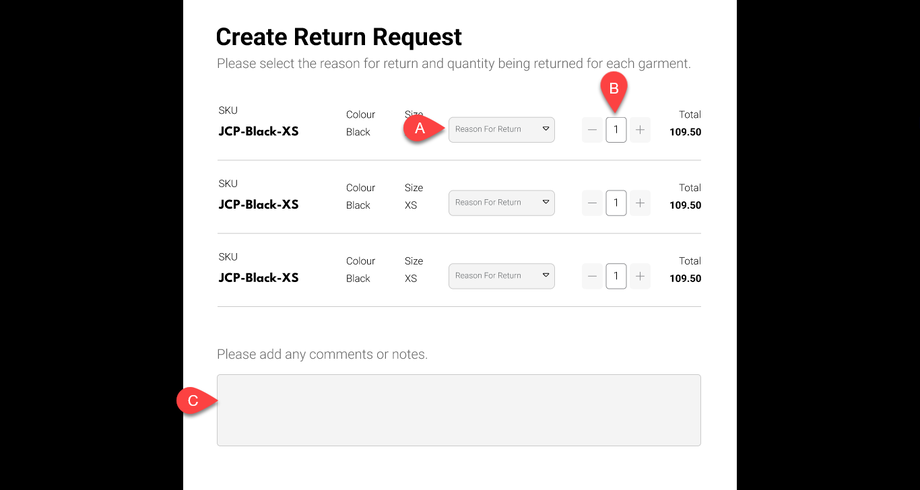How to Return Orders in Your myArrow Account
If you need to return a garment or product, you can do so efficiently with your myArrow account. This tutorial guides you on how to initiate a return of shipped orders and check the status of your request.
Returning Orders
Past Orders Page
You may inevitably need to return an order or garment to have it replaced or refunded at some point. Let’s begin the step-by-step process of how to return your orders securely. Let’s start by navigating to the Past Orders page.
On the Past Orders page, you can (a) search for the item you want to return by typing in the Order Number, Purchase Order Number, or Name.
Alternatively, (b) you can use the “Sort” or “Filter” buttons to pinpoint the item you want to return.
Once you’ve determined which item to return, (c) click the “View” button to navigate to the product’s Order View page.
On the Order View page, (d) tick the check box on the left side of the image, and three buttons and icons will appear: Enquire, Re-order and Return.
Move your cursor to the “Return” button and click on it (e). This will redirect to the Return Request page.
Invoice History
You can also return garments via the Invoice History page.
On the page, (a) you can tick the “Select All” check box to return all items on-screen. You can also individually check the garment you want to be returned from the item list.
Alternatively, (b) search for the specific garment using the Search Bar.
Once certain items have been selected (c), three symbols and icons will appear just above the “Export” button. These buttons are: Enquire, Re-order and Return.
Look for (d) the “Return” button and click it to navigate to the Return Request page.
Return Request Form
You can create a return request by filling in the relevant fields and stating your valid reason why you need to return the garments.
You can (a) choose the reason for return by clicking the drop-down button. Select the appropriate reason.
You can also (b) select the number of garments you want to return by clicking on the “-” or “+” buttons. Once you’re set, (c) you can type in additional comments or notes on the given text field. 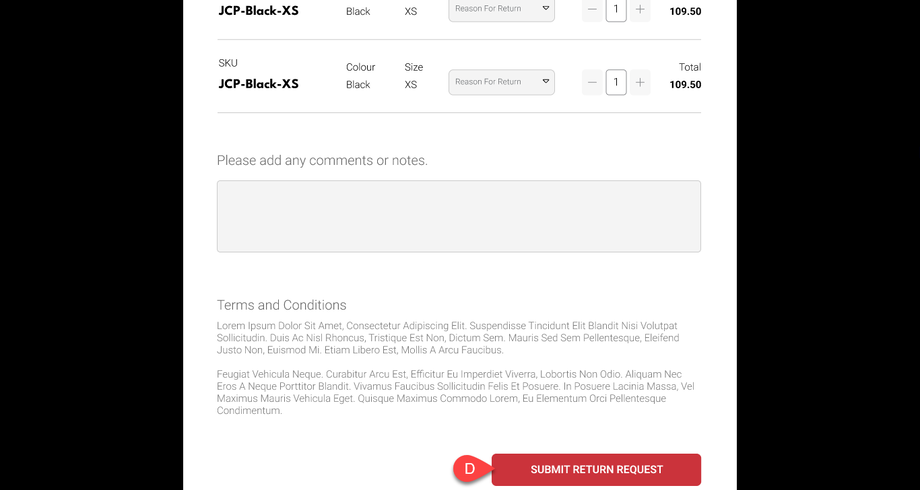
To send your Return Request, (d) click on the “Submit Return Request” button on the bottom-most part of the page.
A dialogue page will appear, denoting that you successfully submitted your request.