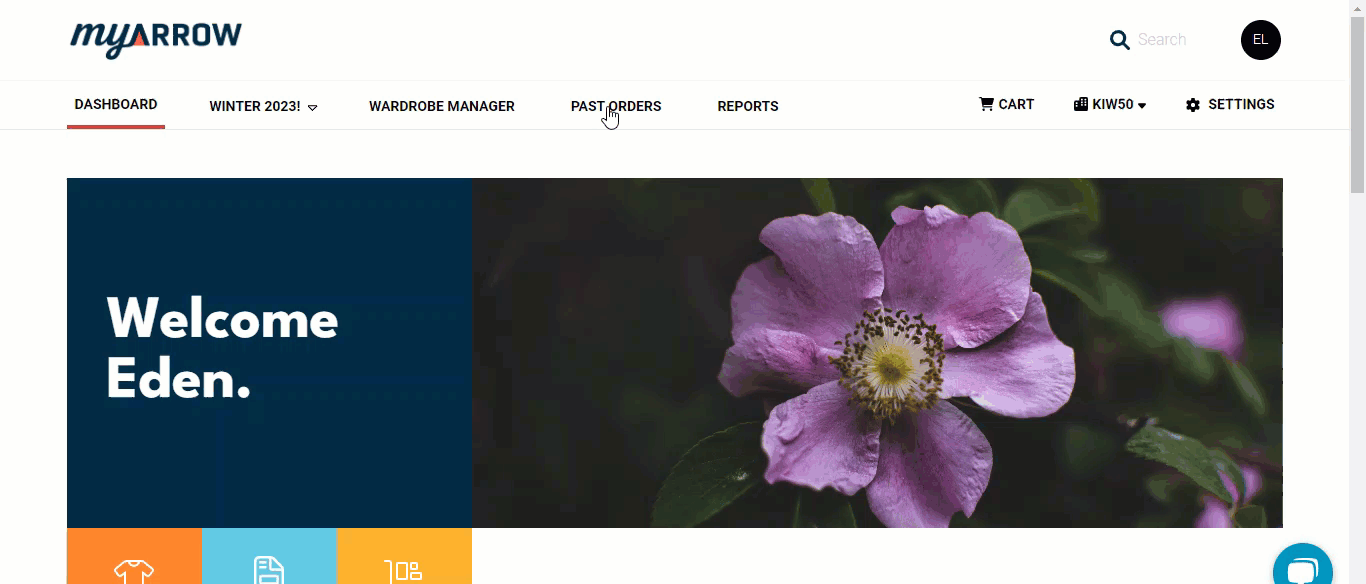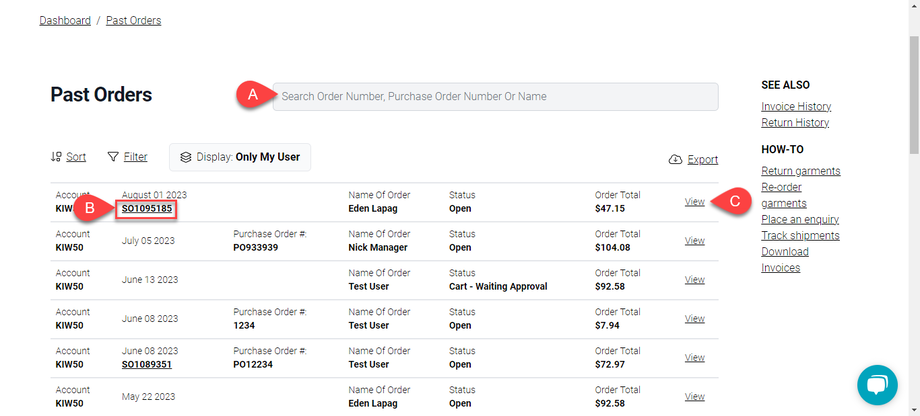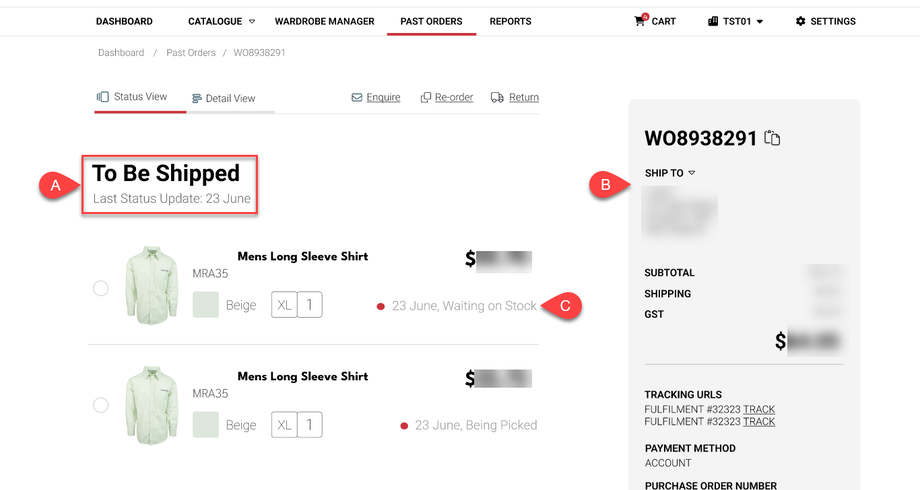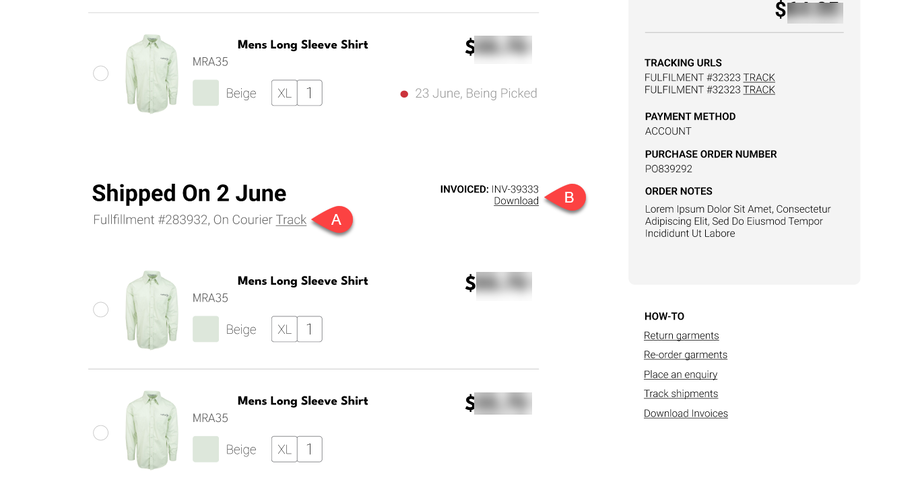How to View My Past Orders
Viewing your past orders makes it easier to check on the status of a previous order or re-order a product. Accessing your order history is relatively easy; we'll show you how in this tutorial. Whether you're using the myArrow website or app, we'll walk you through the steps to view your past orders quickly and easily.
To begin, on the main navigation bar, click "Past Orders." This will immediately bring you to the Past Order page with a list/table that shows several pieces of information, such as date, order number, name, status, and the order total.
Viewing Past Orders using Search Bar
If you have multiple past orders and don't want to sift through all the information, you may use the search bar (a) to pinpoint a particular order or product. Just click the search bar, and you may type any of the following information: Order Number, Purchase Order Number, or Name of Order. It will immediately show that specific product.
A way to look at all the relevant information about your order is by (b) clicking on the sales order number on the left side of the product list. Clicking will redirect you to the Summary page.
Another way to view that particular order is by (c) clicking the "View" button on the right-most side of the List/Table. This will bring you to the Summary page.
Summary Page/ Order View Page
When viewing your past orders, you will see the current status of your products, whether they are shipped, delivered, or cancelled. Details such as price, tracking number, shipping address and payment information are also displayed on a sidebar.
To be Shipped
You can (a) view past orders waiting to be shipped and check the last status update of your items.
The sidebar on the right (b) shows pertinent information such as your shipping address, total price paid, tracking numbers and payment information.
You can also (c) view your garment's current status, whether it's in stock or being picked.
Currently Shipping
Orders currently being delivered are also shown on the Summary Page. You (a) track your orders by clicking the "Track" button. Right beside it is the Fulfilment Number of your items.
You can also (b) download a PDF copy of your invoice, found on the upper right side, in line with the current status of your orders.
Delivered/Canceled Orders
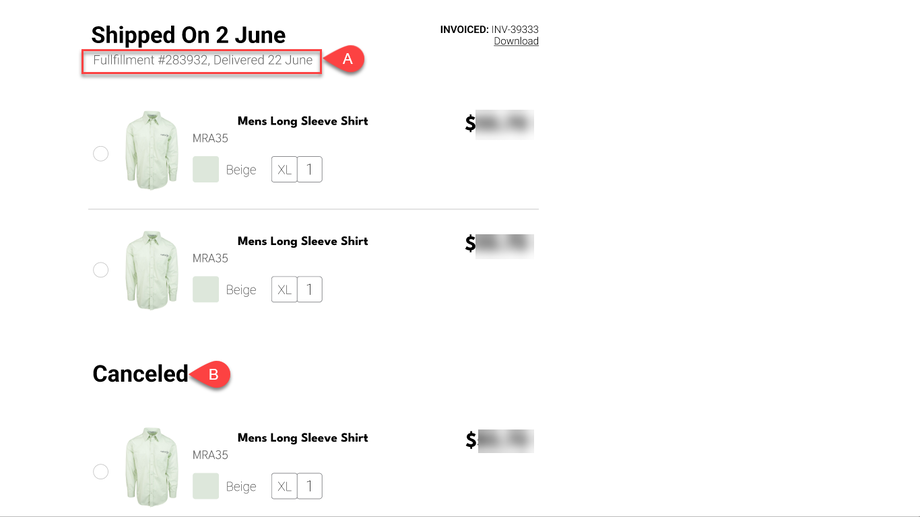
Lastly, (a) delivered orders are also shown on the Summary page. The items were delivered on June 22 with the Fulfilment Number in the example above.
You can view (b) cancelled orders here for reference and re-order them if needed.