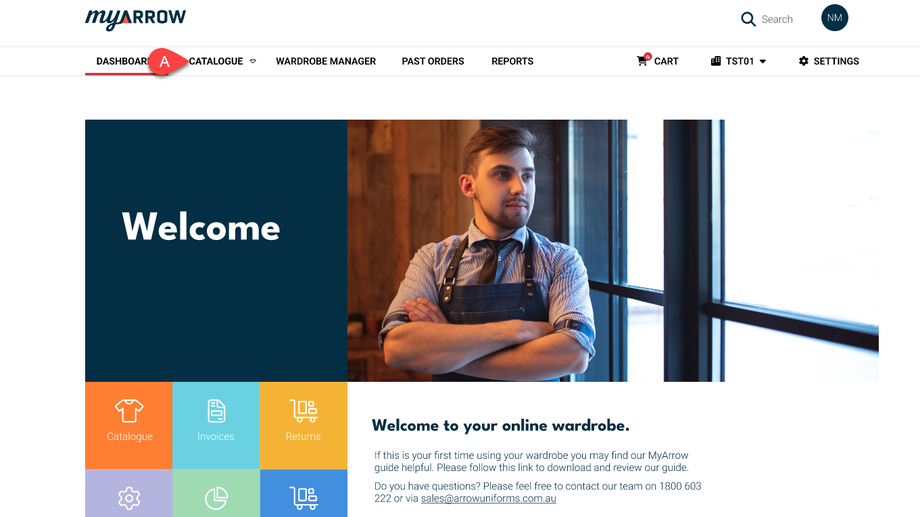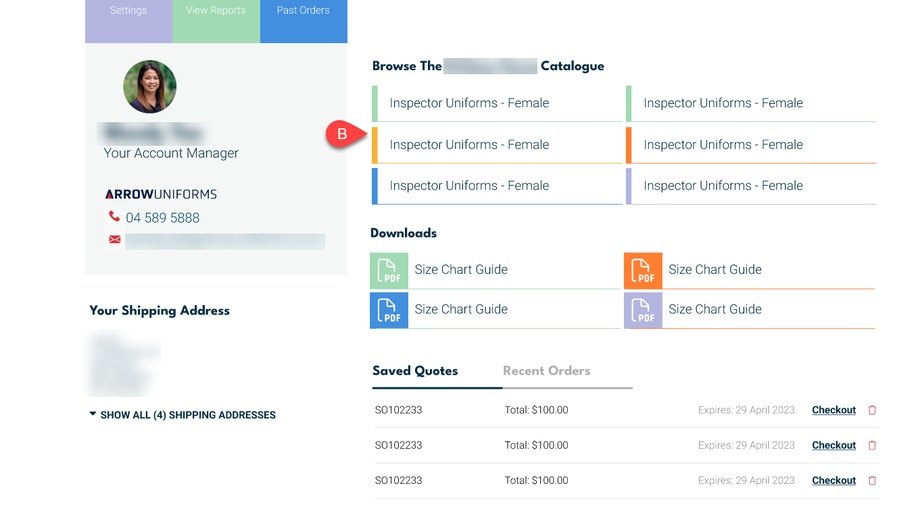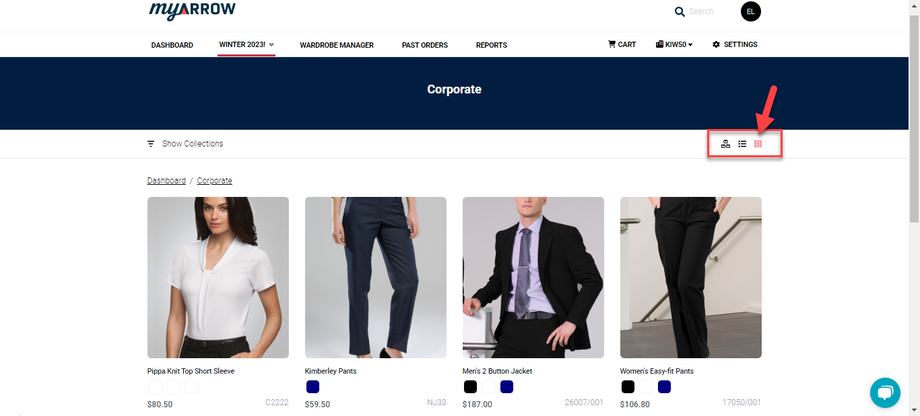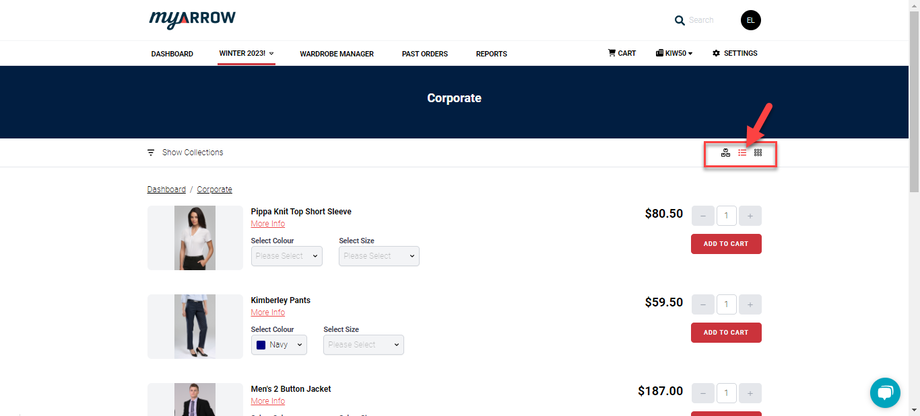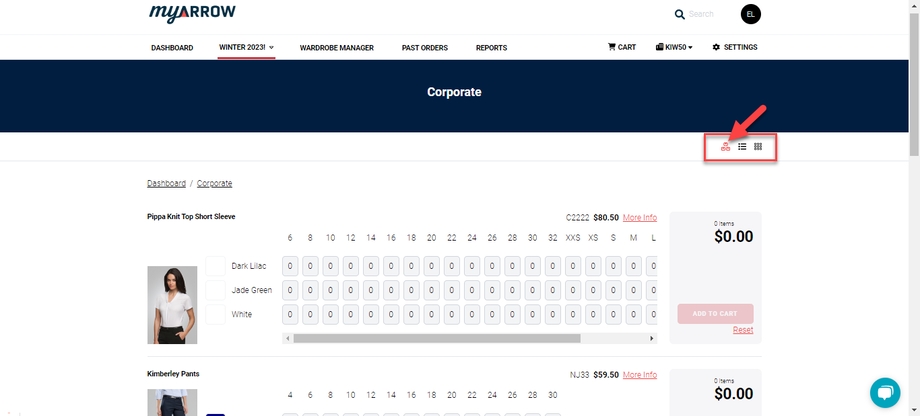How to Browse the Catalogue and View Products
This guide shows you how to browse your account or company's catalogue, view products, and explore available options. Follow the steps in this guide to learn how to access and navigate the myArrow catalogue within your account.
Navigating to the Catalogue Page
There are two ways you can navigate to the central Catalogue Page. On your desktop, proceed to the dashboard's main navigation bar and click the "Catalogue" button (a). This will redirect you to the main Catalogue page. This shows a general list of all the products.
You can also click the dropdown button on the Catalogue button to show a general list of all the products and items.
Alternatively, you can (b) view your catalogue via your company's custom dashboard. This will also show you the general list of products or items in your company's catalogue.
Catalogue Display
A few things are displayed on the main catalogue page with their corresponding price tags, codes and colours. You can change the display settings of these items using three small display icons on the screen's upper right side just below the main page heading. The icon highlighted in red means that it's the current display setting, as shown below.
Default Thumbnail Display
The products are displayed with a larger thumbnail and information such as price, product name, colour, and product code.
Small Thumbnail / List Display
This display setting shows a smaller thumbnail for the products with dropdown buttons for size and colour and a text field for the name badge when appropriate. You can also add the products to your Cart on the right side of the product listings.
Detailed Display Thumbnail
This display setting is similar to the small thumbnail display previously mentioned but with more details. All relevant information, such as choices for colour and size, number of items for adding to the cart, total price, product name, code, and logos, are appropriately displayed. This display setting makes it easier to see and choose your desired product.
Catalogue Sidebar - Showing/Hiding Collections
All products are categorised according to collections. Collections are a list of products that belong to the same category or type. For example, if you're looking for men's or women's uniforms, you can browse through the collections and find the product you're looking for.
Showing Collections
Click the dropdown beside the "Show Collection" prompt to show collections (a).
Doing so will show the Catalogue Sidebar with a list of collections as shown below (b). Clicking a collection will display the products that are within the collection.
Hiding Collections
To hide the catalogue sidebar, click the dropdown button beside the Hide Collection prompt to remove the sidebar, as shown below.