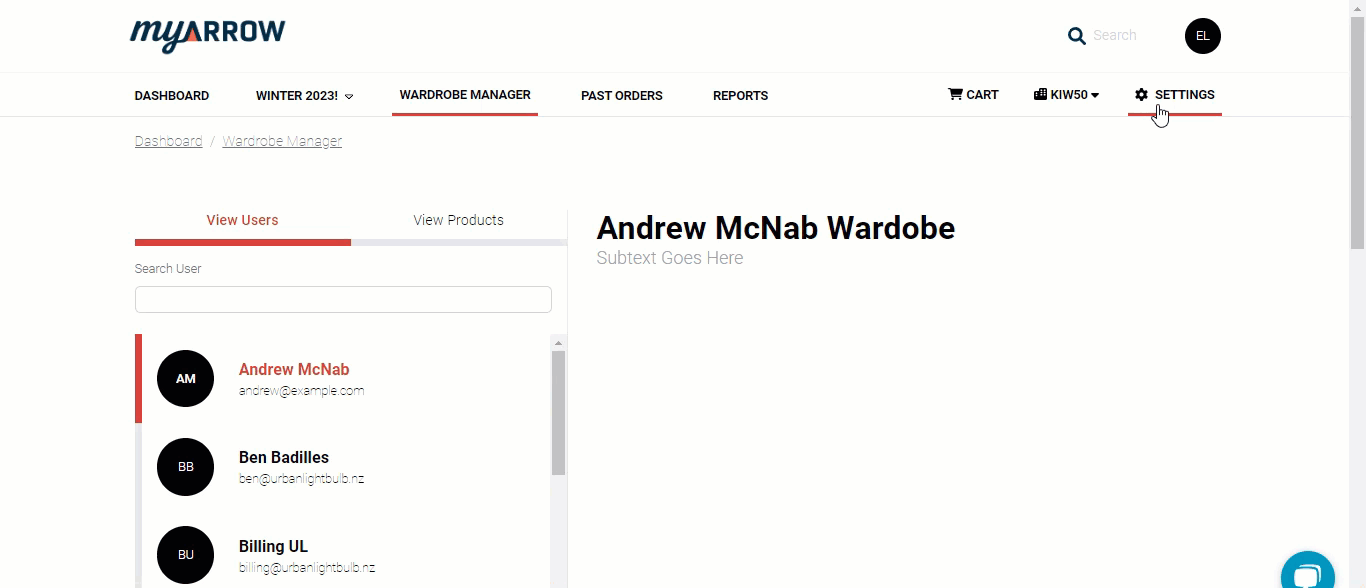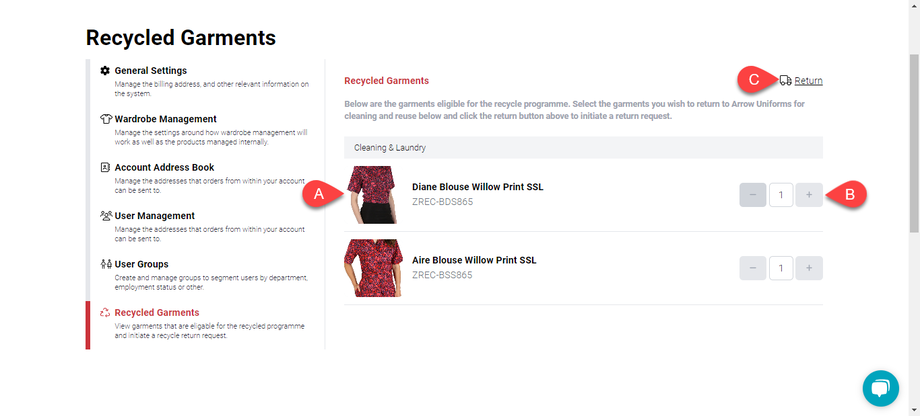How to Purchase Recycled Garments
Recycled Garments is a feature in myArrow that allows users and clients to purchase recycled garments using their myArrow account. These garments are sold at a significantly lower price, making them a sustainable and affordable option. Moreover, the Recycled Garments feature in myArrow Uniforms promotes environmental responsibility by reducing waste and encouraging the reuse of materials.
Here are the steps to follow when purchasing Recycled Garments in Arrow Uniforms.
Important Note: Please note that the availability of the garment recycling option may vary. We suggest contacting your sales manager for more information on this feature.
Checking for Recycled Garments
To check if Recycled Garments are available on your dashboard, click Settings on the page's rightmost side. You will redirect to the Account Settings page.
On the Account Settings page, click the Recycled Garments Tab to check available recycled garments.
Alternatively, you can manually look for the uniform and garment on the catalogue and check if it has recycled options. Recycled clothes should have the green Arrow icon on the sizes when choosing a colour, as shown in the example above.
Recycled Garments on Product Page
You can add Recycled Garments to your cart from the Product Page. If you click on the product’s thumbnail, this will navigate you to the Product Page.
The product page (a) shows the price and some specifications you can modify, such as colour and size.
By preference, you can (b) purchase the recycled items shown here, which is relatively cheaper than buying new stocks. Items with this green symbol indicate that recycled items for this particular colour and size are in stock.
Different colours will have various sizes of recycled garments available depending on the stock.
Depending on the Arrow account, you can buy the recycled garments first before the option to buy the new garments becomes available. Increase the quantity by clicking the “+” button or decrease it using the “-” button.
As shown in the example above, the “Purchase New” option only becomes available once the recycled garment stocks for that particular size have been depleted.
Review Cart and Check out

You can view your recently added items on the Cart page by clicking the Cart Icon on the main navigation bar. This will redirect you immediately to the Review Cart page, where you can check for the price details or make any changes to the specifications and quantity of your recycled items before checking out.
Finally, you can click on the “Proceed to Checkout” button. A dialogue box will appear that asks if you’ve found everything you need. Click “Yes” if you’re satisfied or “No” to return to the Review Cart Page.
For a more detailed guide on how to check out and pay for your products, see the tutorial on How to Add to Cart.
How to Return Recycled Garments
Garments that are eligible for the myArrow recycle programme can be returned for cleaning and reuse.
To do this, click on the Settings icon on the main navigation bar to navigate to the Account Settings page. Look for the Recycled Garments Tab and click.
The Recycled Garments Tab will (a) show the list of the garments that are part of the recycling programme. Click (b) the quantity buttons to add the number of garments you wish to return for cleaning and reuse. Lastly, (c) click the return icon on the upper right side of the tab.