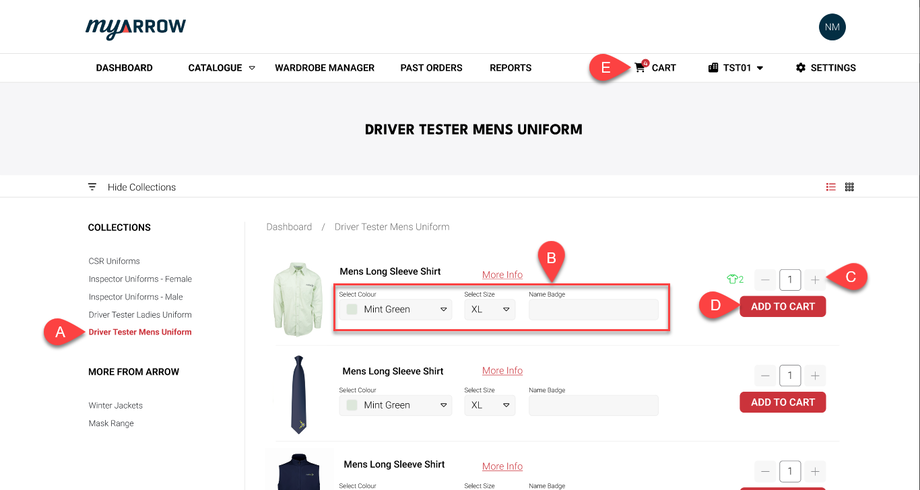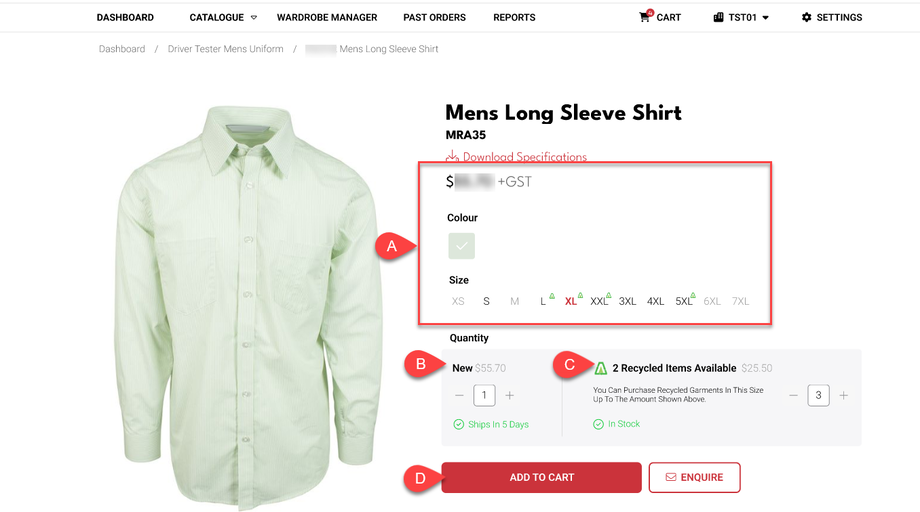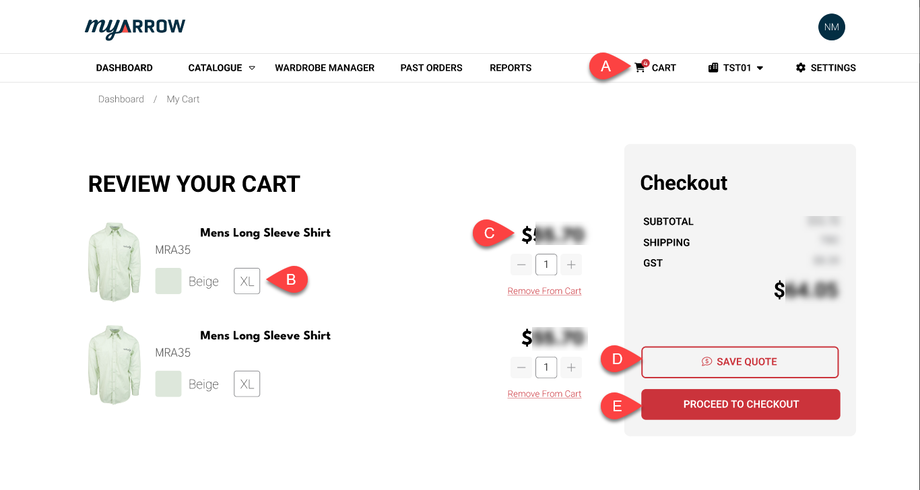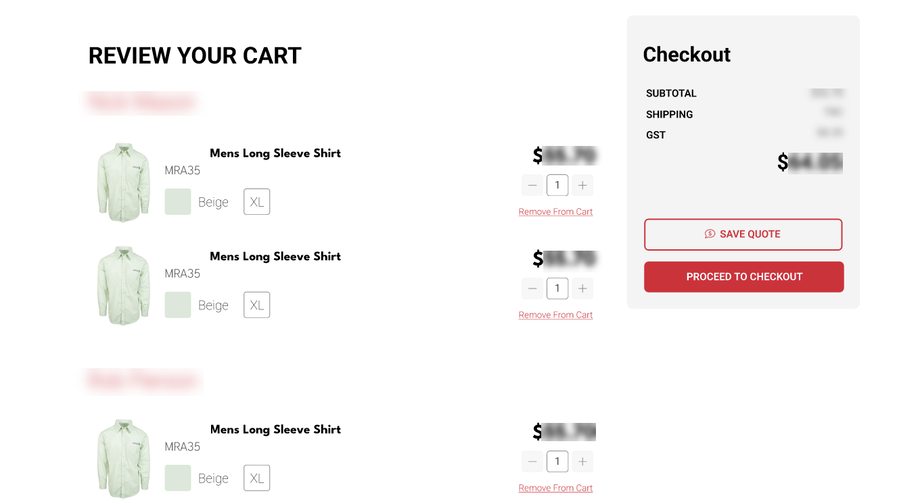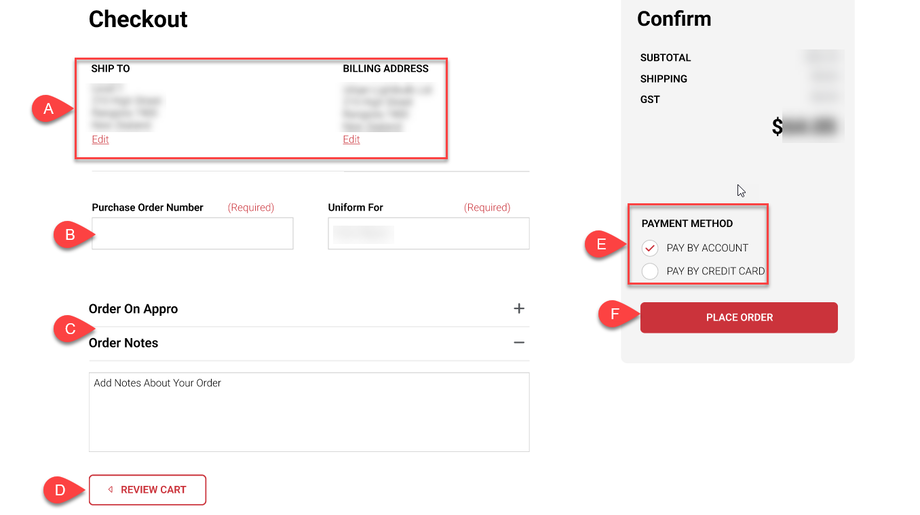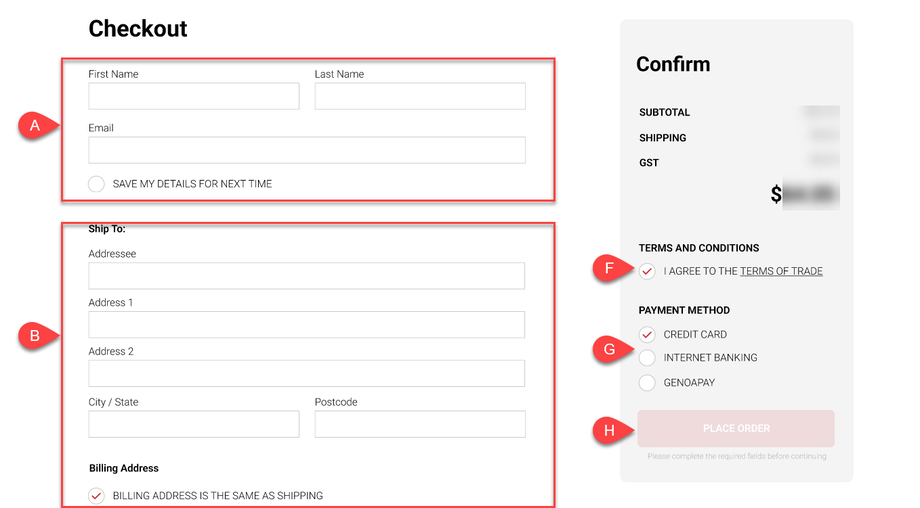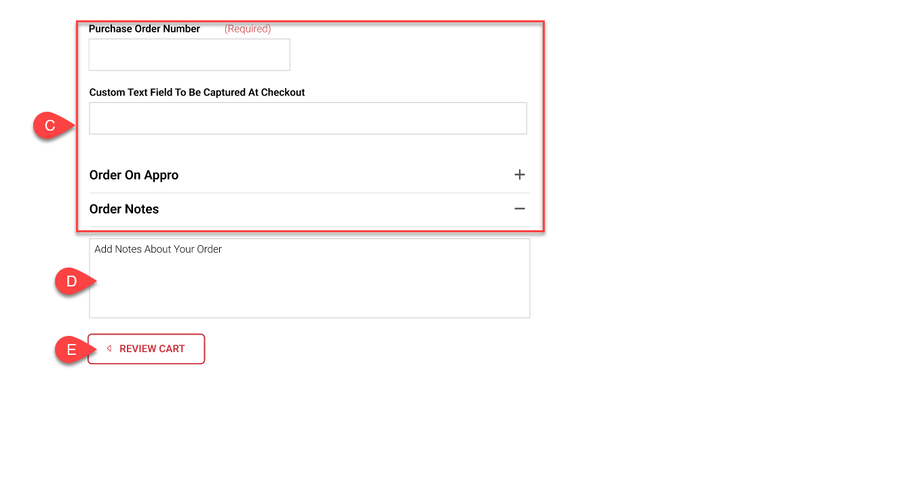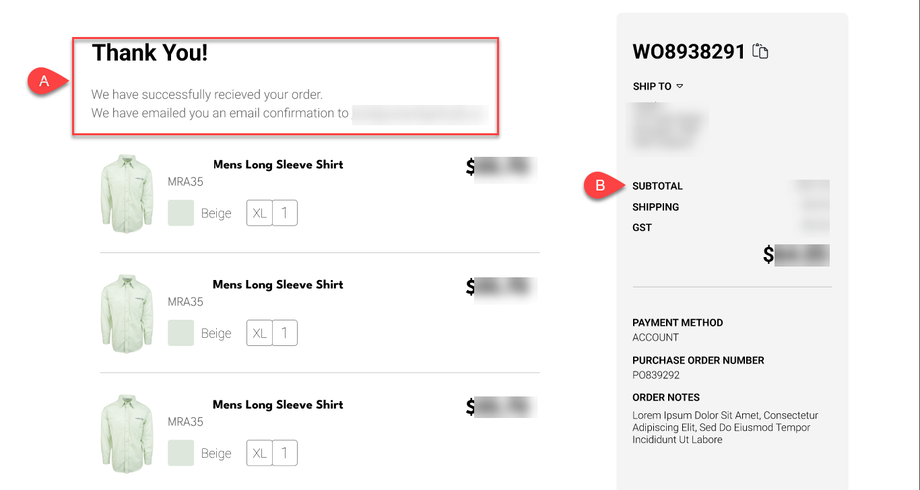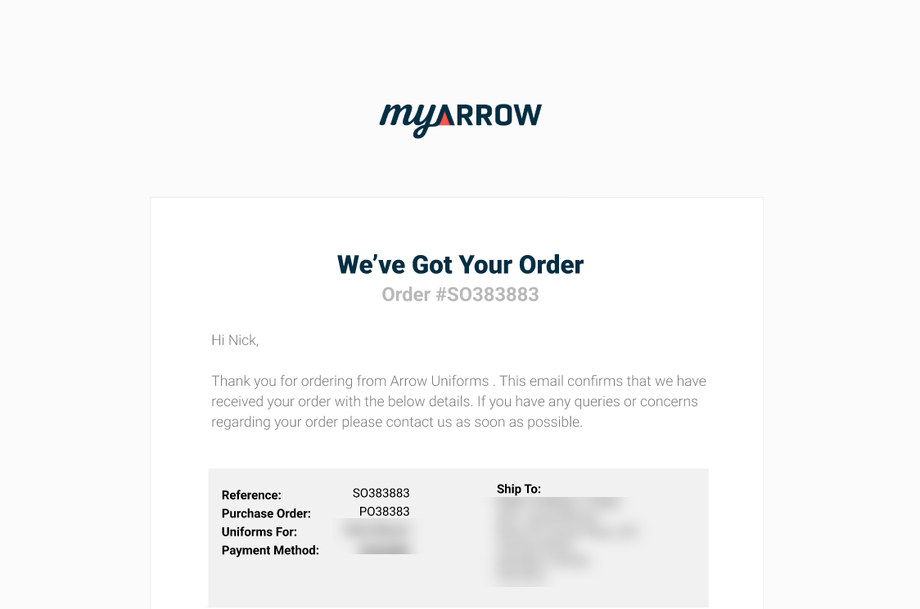How to Add Products to Cart and Checkout
When you've decided to purchase a product, you can add the items to your virtual cart and checkout the products you wish to purchase. Here are the steps to follow on the product page and add items to your cart.
Adding to Cart in the Catalogue Page
To begin this process, choose the product you want to add by browsing the catalogue and clicking on the specific product. In this example, (a) we choose from the Driver Tester Men's Uniform Collection.
Suppose we want to purchase the Metlink Men's Long Sleeve Shirt. Below the product name are certain specifications (b) you can modify, such as colour, size, and the name badge.
When done (c), you can increase the quantity of the product you're purchasing by clicking the "+" button or decrease it by pressing the "-" button.
When everything is set, (d) click the "Add to Cart" button. You can add to your cart as many items as you want from the catalogue page as long as stocks are available.
The number of items added to the cart should reflect (e) on the cart icon on the main navigation bar.
Adding to Cart from Product Page
Alternatively, you can add items to your cart from the Product Page. If you click on the product's thumbnail, this will navigate you to its Product Page. We're on the Men's Long Sleeve Shirt Product Page in this example.
The product page (a) shows the price and some specifications you can modify, such as colour and size. The size you chose will be highlighted in red text as shown here.
You can (b) add a new garment selected to the cart when you're set. Increase the quantity by clicking the "+" button or decrease it using the "-" button. The text highlighted in green shows the shipping time estimate.
By preference, you can also (c) purchase the recycled items shown here, which is relatively cheaper than buying new stocks. Items with this green symbol indicate that recycled items for this particular size and product are in stock.
When satisfied with your specifications and quantity (d), click the "Add to Cart" button to add the items to your virtual cart.
Reviewing your Purchases
You can (a) view your recently added items on the Cart page by clicking the Cart Icon on the main navigation bar. This will redirect you immediately to the Review Cart page, where you can check for the price details or make any changes to your specifications before checking out.
If other colours are available for your product, you can (b) choose to change it and the garment size. You can match (c) if the quantity and price are correct, or you may click the "Remove From Cart" button highlighted in red if you change your mind.
Once satisfied, you can (d) click on the "Save Quote" button to remember the price details of the product you're purchasing. The Checkout sidebar includes details such as the price, shipping fee, Goods and Services Tax, and Total Price.
Finally, (e) click the "Proceed to Checkout" button. A dialogue box will appear that asks if you've found everything you need. Click "Yes" if you're satisfied or "No" to return to the Review Cart Page.
To show you an example of what a Review Cart page looks like with multiple products on the review, refer to the image below.
Checkout Page and Payment
There are two ways to check out and pay for your products: as a user with a company account or a guest user. Users with company accounts already have their billing and shipping addresses saved in the system, whilst guest users must input relevant details such as name, email, shipping, and billing addresses.
User Account Checkout
On your company's myArrow account (a), the shipping and billing addresses are already saved in the system. You can change the addresses anytime when you visit your Profile (see the tutorial on User Profile).
Some fields (b) may require certain information, such as the Purchase Order Number and User Name, as shown in the image above.
Important Note: Please be aware that checkout fields may appear differently in various workspaces and accounts because of differing settings.
You can also (c) add notes to your orders, such as certain specifications for your garments, information on who will receive your orders during delivery, and more.
If you want to review your order again or change a minor detail, you can (d) click on the "Review Cart" button on the bottom-most part of the webpage to redirect you to the Review Cart Page.
You can (e) pay for your items by account or credit card. You can pay by credit card if your Allocation Allowance is used up.
Important Note: Some User Accounts have uniform allocation fees. Contact your Uniform Manager for more details on how to pay by account.
Click (f) the "Place Order" button to purchase your items.
Guest Checkout
As mentioned, guest user checkout differs slightly from user account checkout, as you must fill in pertinent information to place your orders. You begin by (a) inputting details on the text fields, such as first name, last name, and email address. To save your information, tick the "Save My Details For Next Time" check box.
If your billing address and shipping address are the same, (b) fill in the details and tick the check box indicating that your billing address and shipping address are the same.
Type in (c) any information required by the custom checkout fields.
Similarly, (d) you can add notes to your orders, such as certain specifications for your garments, information on who will receive your orders during delivery, and more.
You can (e) also go back to the Review Cart Page by clicking on the button at the bottom-most part of the page.
To proceed with your order, (f) you must tick the check box for the Terms and Conditions.
There are (g) three payment options available: Credit card, Internet banking, and Genoapay. Choose only one payment method that is convenient for you.
When all information is complete, (h) click the "Place Order" button and proceed to the confirmation page.
Order Confirmation
After placing your orders, you will redirect to a confirmation page. You will be informed (a) that your order has been placed and that they sent an email confirmation to your email address.
You can also (b) see the essential details of your purchase on the sidebar, such as the shipping address, price, payment method, purchase order number, and order notes.
Email Confirmation
When you check the email address associated with your myArrow account, you should receive an email confirmation like the image below: