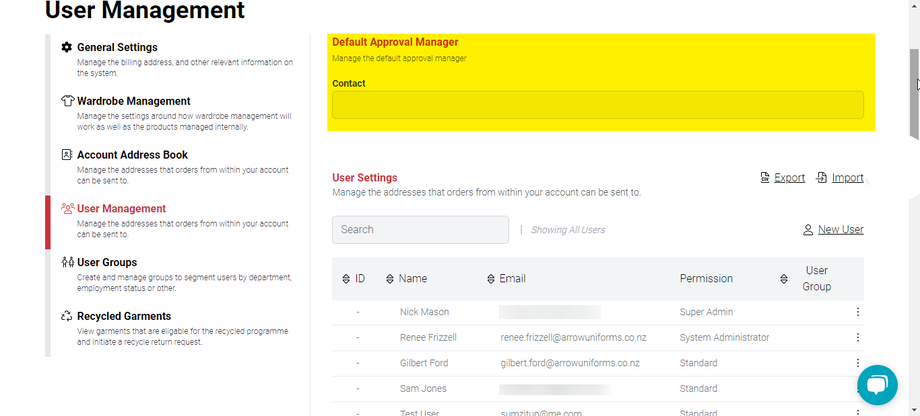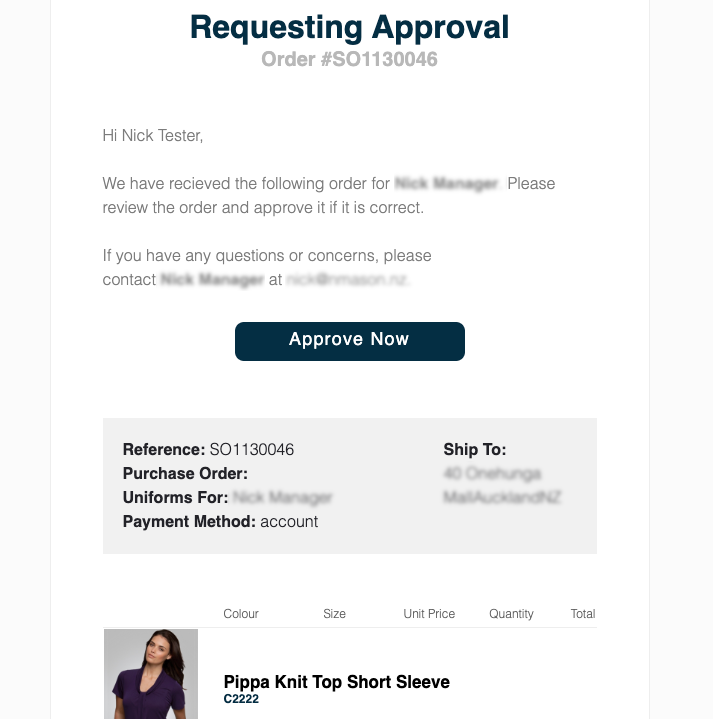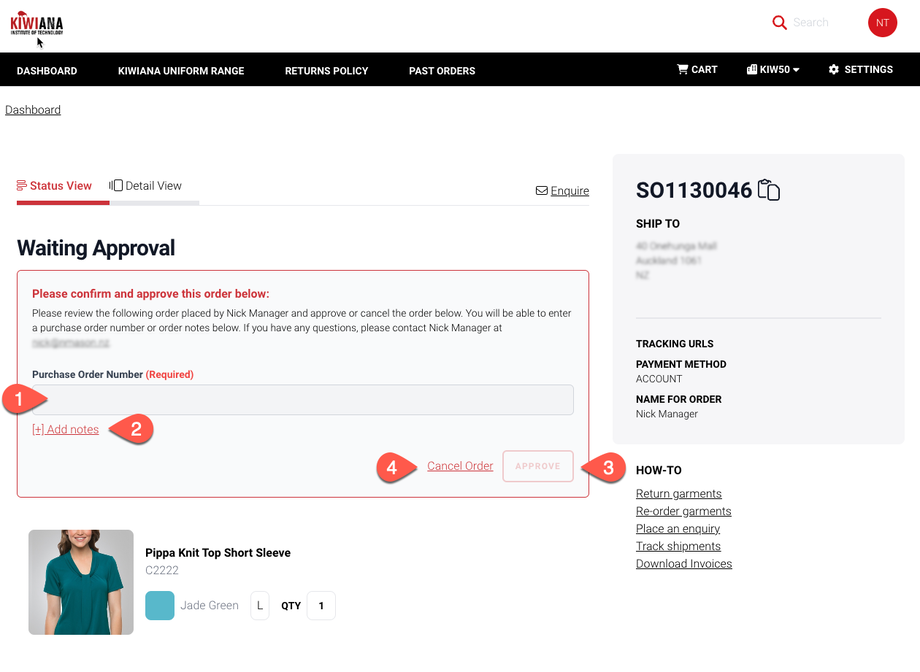When a user places an order, it first goes to their manager for approval before being processed by Arrow Uniforms. The manager can also add details such as a purchase order or notes. Once approved, the order is processed by Arrow Uniforms as usual.
Setting up Your Account
myArrow offers three permissions to help you organise your users: Account Administrators, Managers, and Standard Users. You can read more about roles and permissions here.
To trigger the manager approval workflow, a user must be set up as a Standard User. Users with Administrator or Manager permissions will automatically approve the order, bypassing the manager approval process.
To assign a manager to an individual user, the account administrator should navigate to the user management settings within your account. Specific details can be found in our user management help guide. When editing a user with Standard Permission, you can assign a specific manager from the drop-down menu. Only users with Administrator or Manager permissions will appear in this menu.
Setting a Default Manager for Your Account
If a user does not have an assigned manager, the approval email will be sent to the default approval manager. You can change the default manager in the User Management settings under 'Default Approval Manager'.
Placing an Order as a Standard User
A Standard User can place an order as usual. After placing an order, a notice will appear informing the user that approval is required and who the approval request has been sent to. The user will receive an email with the contents of their cart and a message that the order needs manager approval, along with the manager's name and email. Once the manager approves the order, another email will be sent to the user, confirming the order.
Approving an Order as a Manager
Managers will receive a separate email asking them to approve the order, with a reminder sent the following day. Depending on your account setup, unapproved orders will automatically expire after a certain number of working days.
The email notification to the manager will include the contents of the order and an 'Approve Now' button. Clicking this button takes the manager directly to the order approval page. Managers can also manually navigate to this page by going to 'Past Orders' and selecting the order to approve. You can learn more about viewing past orders here. Any unapproved orders will appear as 'Cart - Waiting Approval'.
The order approval page includes an approval box where the manager can add a Purchase Order Number (1.) and any additional notes (2.). The manager can then either approve the order (3.) or cancel the order (4.). When a order is approved, or cancelled, the user (requester) will be notified of the fact.